Objednávky
Objednávky se k nám do systému, resp. aplikace MySkladon, propisují automaticky přes API. Objednávky je možné také vytvářet ručně přímo v aplikaci (viz kapitola Vytvoření objednávky manuálně, popř. Vytvoření objednávky importem).
Objednávky se nacházejí v levém panelu pod tlačítkem Objednávky.

Po kliknutí na tlačítko Objednávky se ve středovém panelu zobrazí přehled stávajících i historických objednávek vaší společnosti. V přehledu objednávek, ve výchozím stavu, se zobrazují Všechny objednávky. Dále jsou objednávky v přehledu rozděleny podle typu na:
- B2C objednávky
- B2B objednávky
- Přesuny zboží
- Dobírky
- Expediční balíčky
- Zprávy na krabici

K jednotlivým objednávkám jsou v přehledu defaultně uvedeny následující informace:
- ID objednávky - identifikační číslo objednávky v našem systému (uvedeno vždy)
- E-shop ID – identifikační číslo objednávky z vašeho e-shopu (uvedeno vždy)
- Datum vytvoření – datum vytvoření objednávky (uvedeno vždy)
- Jméno příjemce – jméno a příjmení adresáta (uvedeno vždy)
- Dopravce – název dopravce, který objednávku vyřizuje (uvedeno vždy)
- Sledovací číslo – sledovací číslo objednávky (vyplněno v momentě objednání dopravy)
- Po kliknutí na sledovací číslo je uživatel přesměrován na webovou stránku sledování zásilky daného dopravce
- Stav – aktuální stav objednávky (uvedeno vždy; přehled stavů objednávek viz kapitola Stavy objednávek)
- Chyba v objednávce – zobrazí se popisek (např. č. ob. ###: Není zadán odesílatel zásilky. Prosíme, vyberte jej v případě, že objednávka obsahuje chybu)
- Povolit odeslání – možnost výběru mezi povolením (Ano) a pozastavením (Ne) expedice dané objednávky
- Povolení / pozastavení expedice se upravuje na detailu konkrétní objednávky, případně hromadně po označení objednávek a kliknutím na tlačítko Změnit povolení k odeslání. V následujícím okně si vyberete variantu, jestli expedici u označených objednávek chcete změnit povolení k odeslání (Ano) nebo ne (Ne) a kliknutím na tlačítko OK provedete požadovanou akci
- Cena – fakturovaná cena objednávky
- Číslo faktury – identifikační číslo faktury pro objednávky z vybraných platforem
- Tlačítko Detail objednávky, nebo tlačítko Více možností - dle stavu dané objednávky

- Tlačítko Detail objednávky je na řádku dané objednávky zobrazeno, dokud není objednávka předána dopravci = do stavu Na cestě. Od tohoto stavu je pro objednávku zobrazeno tlačítko Více možností, s následujícími možnostmi:
- Detail objednávky - akční tlačítko pro zobrazení detailu dané objednávky
- Vytvořit vratku - akční tlačítko pro vytvoření vratky na danou objednávku
- Vytvořit reklamaci - akční tlačítko pro vytvoření reklamace na danou objednávku
Pro zobrazené sloupce jde objednávky vyhledávat / filtrovat - viz Vyhledávání a filtrování v tabulkách.
S přehledem je možné dále manipulovat - zobrazené sloupce vypnout, zapnout, změnit jejich pořadí - viz kapitola Zobrazit sloupce přehledů.
Orders
Primarily, B2C orders are available in the application automatically, via the API connection between your e-shop and our system; secondarily, orders can be created directly in the application (see Chapter Creating an order manually, or Creating an order by importing).
Orders are located in the left panel under the Orders button.
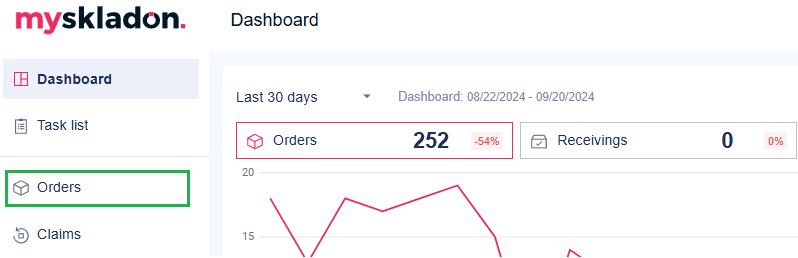
Clicking on the Orders button in the middle panel displays an overview of your company's current and historical orders. By default, the orders overview displays All Orders. In addition, the orders in the report are divided by type into:
- B2C orders
- B2B orders
- Transfer orders
- COD orders
- Expedition packages
- Messages on a box

The following information is provided by default in the orders overview table:
- Order ID – order identification number in our system (always specified)
- E-shop ID – identification number of the order from your e-shop (always specified)
- Created at – the date the order was created (always specified)
- Recipient name – the name of the recipient (always specified)
- Shipper – the name of the carrier that handles the order (always specified)
- Tracking number – tracking number of the order (mandatory field at the moment of ordering transport)
- After clicking on the tracking number, the user is redirected to that carrier's tracking website
- Status – the current status of the order (always specified; for an overview of order statuses, see chapter Order statuses)
- Error message – a description will be displayed (e.g. order ###: Shipper is not specified. Please select it) if the order contains an error
- Allow expedition – option to choose between enabling (Yes) or suspending (No) the shipment of the order
- The permission / suspension of the shipment is adjusted on the detail of a specific order, or collectively after marking the orders and clicking on the Change allow expedition button. In the following window, you can choose whether you want to change the permission to send (Yes) or not (No) the shipment for the marked orders and click the OK button to perform the desired action
- The permission / suspension of the shipment is adjusted on the detail of a specific order, or collectively after marking the orders and clicking on the Change allow expedition button. In the following window, you can choose whether you want to change the permission to send (Yes) or not (No) the shipment for the marked orders and click the OK button to perform the desired action
- Price – invoice price of the order
- Invoice number – invoice identification number for orders from selected platforms
- Order detail button or More options button - depending on the status of the given order

The Order detail button is displayed on the order line until the order is forwarded to the carrier = until the status On the way. From this status, a More options button is displayed for the order, with the following options:- Order detail - action button to view the details of the order
- Create return - action button to create a return for the order
- Create claim - action button to create a claim for the order
Orders can be searched / filtered for the displayed columns - see Searching and filtering in tables.
The overview can be further manipulated - turn the displayed columns off, on, change their order - see the chapter Show columns of reports.
